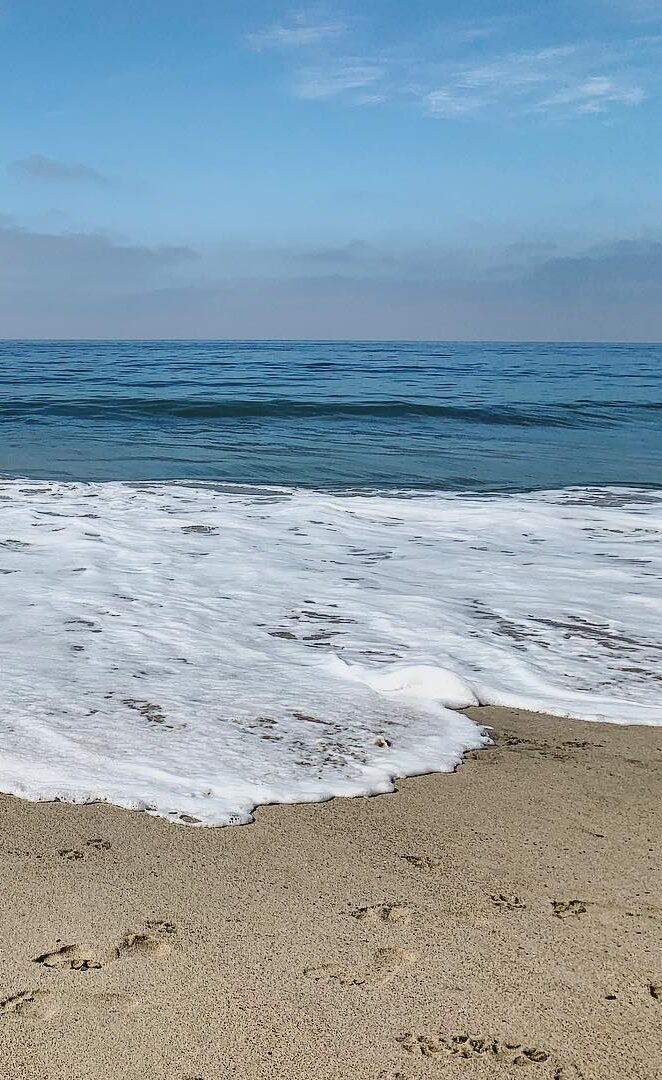Category Categories are meant for organizing your posts like a filing system. They are typically broad terms like “Recipes” or “DIY Projects”. These are your general topics that you write about. Typically you’ll have a few of these.. maybe 10 of your primary categories. Don’t get to specific with your Category titles like “ground beef”.. …
Read More about What is the difference between a category and a tag?
Latest from the Blog
This is a WordPress Post
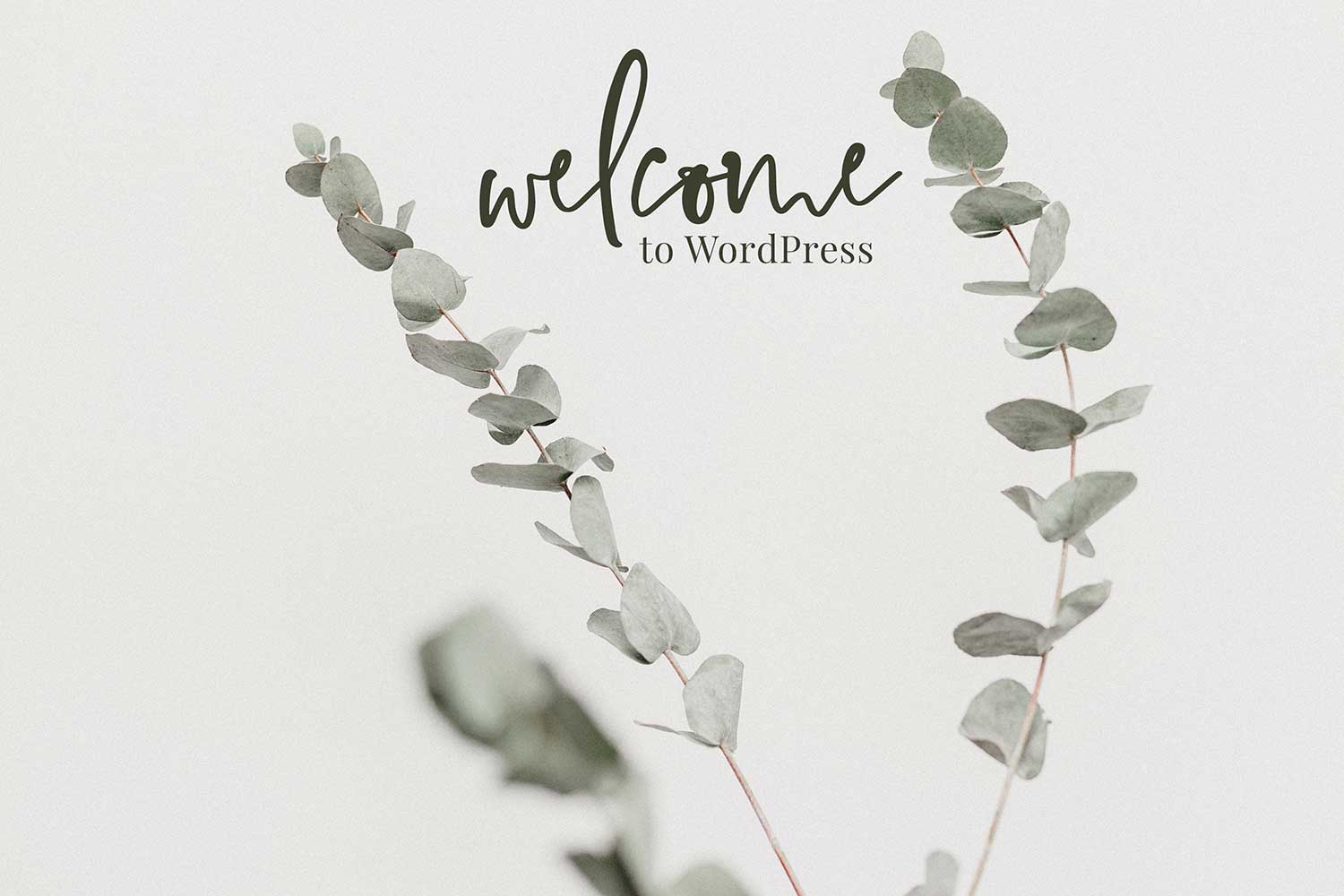
Hooray! You’re starting your first website, and I (Lauren from Restored 316) am so excited for you! I remember all those years ago when I first opened WordPress for the first time and the overwhelm that ensued, so friend I’ve been in your shoes!
Thankfully we have a huge resource of tutorials to help you get started, and you can find all those right here.
This post is your very first WordPress post that you can go in and edit at any time.
To edit a post
Navigate to POSTS > ALL POSTS and hover over any title of the posts you’d like to edit and you’ll see a edit button pop up. Click edit and you will be taken to a new screen where you can edit your post by adding your own text and images much like you would in a program like Word or Pages.
To create your own post
Navigate to POSTS > ADD NEW. Give your post a name, write some content, set your featured post, and hit the publish button on the top right! It’s really THAT easy!
How to personalize your site
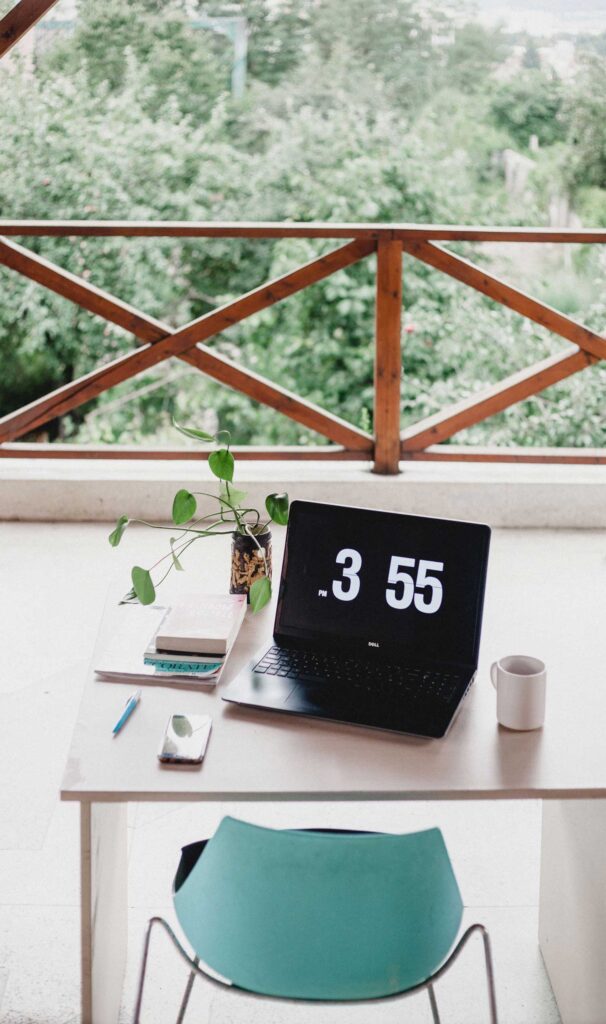 It’s time to personalize your site! Hooray! You’ll want to see this tutorial in the Restored 316 Support Docs that will help you through this process.
It’s time to personalize your site! Hooray! You’ll want to see this tutorial in the Restored 316 Support Docs that will help you through this process.
Want to know how to add a button to your pages and posts like it’s shown above?
What do I do with this demo content?
 This demo content is meant to help you create a foundation with which to build your new website. It provides some sample content, sample images, and also some helpful tutorials that help you get your brand new site up and going for the first time!
This demo content is meant to help you create a foundation with which to build your new website. It provides some sample content, sample images, and also some helpful tutorials that help you get your brand new site up and going for the first time!
Once you have your site completely up and going, you’ll want to come back and write your own posts, and upload your own images. Once you have about 3-5 of your own blog posts, delete all the sample posts and pages so you’re only left with your OWN content!
How do I set up the navigation menu?
How do headings work?
Headings are used to highlight titles in sections of content for your site. In the drop down from the tool bar above the page or post that is being edited, you’ll see options for Paragraph (which is default, Heading 1, Heading 2, Heading 3, Heading 4, Heading 5, and Heading 6. You are able to highlight any text within your post or page and choose one of these heading options.
Headings are primarily used for SEO purposes, and not necessarily for aesthetic reasons. See this article from Yoast that explains how to properly use them.

How to adjust the post/page layout
You are able to choose the page layout you’d like to have across your site either to cover the entire site, or you can choose on a per page basis. The layout options you have available are:
Choose for your entire site
In order to choose the layout option you’d like that covers the entirety of your site, you’ll navigate to GENESIS > THEME SETTINGS. Once there you’ll scroll down to the DEFAULT LAYOUT box where you’ll see this:
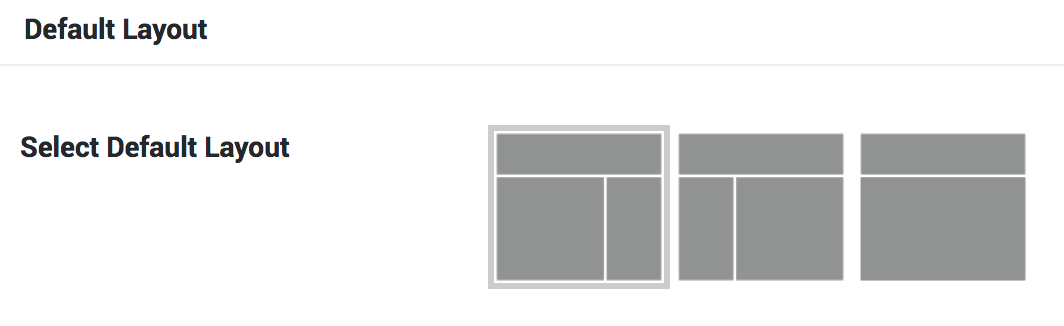
You can simply click on the option you’d like from these little screen icons.
Please note that in some of our themes we force a specific layout option on the home page occasionally for structural reasons. If you are making changes here that aren’t affecting your home page or a custom page template on your site, it’s because it’s been forced to appear that way.
Choose per page, post, or product
If you’d like to have most of your site one layout but you’d like a specific page or post to appear differently, you can do that as well. A great example of this is you want all your blog posts to have the content/sidebar format, but you want a lot of your pages to be full width. You can see this displayed through our own site.
To do this, navigate to PAGES/POSTS > EDIT the page/posts you’d like to change. Once there scroll down a little bit until you see the LAYOUT SETTINGS and you’ll simply click the option you’d like from the little screen icons.
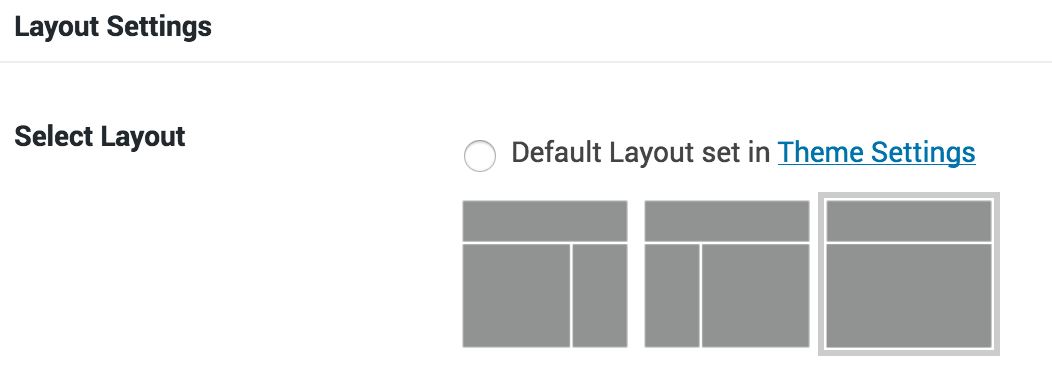
If you are not seeing this box when editing a page or post, scroll all the way to the top and select SCREEN OPTIONS in that tab at the very top right corner of your screen. It will drop down and you’ll just be sure the LAYOUT SETTINGS option has a checkmark next to it. Now you’ll have that option available.
Post Content Features
Blockquote
Blockquotes are used to highlight quotes or specific aspects of your content are are styled to look different.
This is a blockquote example.
To add a blockquote to your own post or page, you’ll highlight your text and then use the icon on the toolbar when you’re editing a post that looks like a quote.
Ordered List
You can also add Ordered List to your posts/pages by highlighting your text and then using the icon on the toolbar that looks like 3 lines with little numbers next to it. An example of an ordered list is as follows:
- Ordered list item #1
- Ordered list item #2
- Ordered list item #3
- Ordered list item #4
- Ordered list item #5
Unordered List
You can also add Unordered List to your posts/pages by highlighting your text and then using the icon on the toolbar that looks like 3 lines with little dots next to it. An example of an unordered list is as follows:
- Unordered list item
- Unordered list item
- Unordered list item
- Unordered list item
- Unordered list item
What is the difference between a page and a post?
Post
If you’re going to have a blog, you’ll mostly be working in the Posts area of your WordPress dashboard. Posts are your actual blog posts. View them as articles in a newspaper. When you publish a new one, the last one gets pushed down and the new one is at the top and the most recent.
Posts can also be filed into Categories and Tags to help sort through your blog posts. After many years of blogging you’ll likely have hundreds of posts so having an organized filed system in place will make finding older posts easier when you file them within categories and tags. For more information about the difference between a Category and a Tag, see this.
Page
A page is static information. For example, your About page is a page you create once and it remains. It’s not filed within your blog posts but remains static unless you go back and edit the page in the future.
What is the difference between a category and a tag?
Category
Categories are meant for organizing your posts like a filing system. They are typically broad terms like “Recipes” or “DIY Projects”. These are your general topics that you write about. Typically you’ll have a few of these.. maybe 10 of your primary categories. Don’t get to specific with your Category titles like “ground beef”.. that is what tags are for below.
You can also do sub-categories where you have categories listed under a primary category. An example of this is “Recipes > Breakfast, Lunch, Dinner” Where breakfast, lunch, and dinner are all sub-categories of Recipes. This option doesn’t have to be used, but if you need to break your categories down a bit further, this is how you’ll do it.
Tag
Tags are for describing very specific details of your blog post. These are used to micro-categorize things. For example, you could use “ground beef” as a tag, and then anyone who wants to look at all posts that mention “ground beef” those can be found.